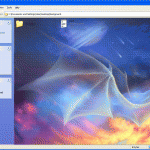
1) Create New Folder; right click on Desktop, then New folder… or just open a folder in which you wish to add the background image
2) Copy this code in notepad
[ExtShellFolderViews]
{BE098140-A513-11D0-A3A4-00C04FD706EC} = {BE098140-A513-11D0-A3A4-00C04FD706EC}
[{BE098140-A513-11D0-A3A4-00C04FD706EC}]
Attributes=1
IconArea_Image=balaram.jpg
IconArea_Text=0x00000000
It looks like this:3)Save the notepad file in folder for which you wish to add background image, as
shown below
4)After this select folder, right click on that folder, click properties
and select Customize tab, then click on
change icon, here choose any icon.After this the background image will appear...









