Enable Multiple logins in windows live messenger.
2. Navigate to the following registry key:
KEY_LOCAL_MACHINE\SOFTWARE\Microsoft\Windows Live\Messenge
For 64-bit (x64) OS, go to following registry branch instead:
HKEY_LOCAL_MACHINE\SOFTWARE\Wow6432Node\Microsoft\Windows Live\Messenger
3. In the right pane, right click on any blank space, select New on context menu, and then click on DWORD (32-bit) Value.
4. Name the new registry value entry as MultipleInstances.
5. Modify the MultipleInstances and set its value data as 1.
6. Start as many Windows Live Messenger windows as you want from Start Menu.
How To Break Password Behind The Stars
1)How to break hidden passwords ******** in firefox
This is simple. Just copy and paste the following javascript code when in your address bar whenever you are on a site with a login form and it will display the password behind ****** right away.
javascript: var p=r(); function r(){var g=0;var x=false;var x=z(document.forms);g=g+1;var w=window.frames;for(var k=0;k
2)How to break hidden passwords ******** in Internet Explorer
Download Asterisk Key and run it. When you are on a site with a login form click Show Internet Explorer Passwords
Download: Asterisk Key
2)How to break hidden passwords ******** in some applications
To do it, you should use free password reader utility called SC-PassUnleash. But, it only works on certain FTP clients and email clients.
Download: SC-PassUnleash
Add Image to Folder Background in WinXP
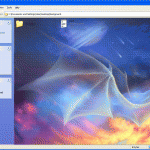
1) Create New Folder; right click on Desktop, then New folder… or just open a folder in which you wish to add the background image
2) Copy this code in notepad
[ExtShellFolderViews]
{BE098140-A513-11D0-A3A4-00C04FD706EC} = {BE098140-A513-11D0-A3A4-00C04FD706EC}
[{BE098140-A513-11D0-A3A4-00C04FD706EC}]
Attributes=1
IconArea_Image=balaram.jpg
IconArea_Text=0x00000000
It looks like this:3)Save the notepad file in folder for which you wish to add background image, as
shown below
4)After this select folder, right click on that folder, click properties
and select Customize tab, then click on
change icon, here choose any icon.After this the background image will appear...
How to create shortcut to lock your computer with single click?
To create a shortcut on you’re desktop to lock your computer. Right-click the desktop and do this with the help of given steps:
- Point to New, and then click Shortcut.
- The Create Shortcut Wizard opens. In the text box, type the following:
- rundll32.exe user32.dll,LockWorkStation
- Click Next.
- Enter a name for the shortcut. You can call it "Lock Workstation" or choose any name you like.
balaram.com.np
How you find Signs of viruses in your Computer?
The first and basic sign your computer must runs more slowly than normal after viruses attack.
· Your computer stops responding after some time and stuck without any warning and sign or may be after some warning.
· Your computer crashes and restarts every few minutes with a message because some viruses tries to break windows security system then system automatically restart and after restart your system may be not in position to run properly and create any application failure problem.
· Data on your Hard disk create problem or disks and disk drives are inaccessible.
· You see unusual error messages after some time on your system like scan your system, your computer attempt by any other remote computer.
· You see distorted menus and dialog boxes disturbing your routine work.
How to enjoy Internet Explorer with shortcut keys?
Here are some common internet explorer shortcut keys.
Press F5 to refreshes the webpage.
Press Backspace button back to the previous page.
Press Alt+Home button same time to go home page of the website.
Press any time Ctrl+N to open the new browser windows.
Press F11 key to view any webpage in full-screen view and then again press for normal view.
Press Ctrl+P keys to send the print command for current whole page.
Press Ctrl+H keys to view your browsing history.
Press Ctrl+w keys to close the current browser window.
Press Esc button to stop any page browsing.
Press Ctrl+Enter Windows will automatically add both "www" and ".com".
How to enjoy Chatting on your network with WinChat ?
Follow the given steps to use the winchat chatting program:
When you want to run winchat, first click on Start button and type winchat in Run option then press Enter for next.
Next you should go to Conversation Menu and then click the dial option.
Here choose that person you want to chat with on your network (when you will click on dial then you will get list of that persons with which you are going to connect on your network even if they are running winchat or not. If you dial any body of your list they are not responding or ignoring you, then they may not be running the winchat.
When any body is running winchat he will hear a ringing sound. Both you and your networking sharing person will free to chat with each other when your recipient clicks the answer button.
Windows Hot shortcut keys
Win Press windows key to open start menu
Win+R Apply to open Run dialog box
Win+M Apply to minimize all opened windows
Win+Shift+M Apply to maximize all opened windows
Win+L Press keys to lock keyboard in windows XP
Win+E Press keys to open My Computer
Win+F Apply to open search options
Win+U Apply keys to open Utility Manager
Win+D To view desktop/minimize all windows
Win+F1 To view the detail windows help page
Win+Pause To view the System Properties dialog box
Win+Tab Move through taskbar programs
Win+F+Ctrl Apply to open search for computers
Alt+Tab Move through opened windows programs
Alt+F4 Press keys to close active windows program
Alt+Enter Apply to open properties of selected item
Alt+ SPACEBAR Open the system menu of active window
Alt+ SPACEBAR +N Press keys to minimize the active program
Alt+ SPACEBAR +R Press keys to restore the active program
Alt+ SPACEBAR+C Press keys to close the active program
Alt+ SPACEBAR+X Press keys to maximize the active program
Alt+ SPACEBAR+M Press keys to move the active program
Ctrl+Alt+Delete Apply to open windows task manager
Ctrl+Shift+Esc Apply to open windows task manager
Ctrl+Esc Press keys to open start menu
Shift Shift key to prevent CD from automatically playing
Shift+Delete To delete items permanently
How to add new destinations to "Send To" menu in windows XP?
First click on Start button and type sendto in Run option then press Ok button.

A window will appear with default Send To lists (Compressed (zipped) Folder, Desktop (create shortcut), Mail Recipient, My Documents).

Now using drag-and-drop technique (or using copy and paste method), you can move any program, folders and drives shortcuts to this folder.

Now you can verify, your new shortcut is created in Send To menu.

But next times, if you want to delete any destination, then open the Sent To folder and remove the destination shortcut.
Displaying a Text Notice before Logon
You can create a funny message or legal warnings for others just before logon to your computer. This is very useful if you want to give a message to new user about the use of computer. Edit the value of registry keys to create a banner message.
-
Click Start button then type regedit in Run option then press Enter for next.
-
Here locate the location to:
-
HKeyLocalMachine \ SOFTWARE \ Microsoft \ Windows \ CurrentVersion \ Win Logon
-
Here in right side panel, right click to create a new string value LegalNoticeCaption and give it a value you want to see in the menu bar
-
Now again right click to create a new string value called LegalNoticeText and change the value you want to see in the dialog box
-
Now close the registry editor and restart your computer after any changes to go into effect.
Removing Unwanted or selected Items from the RUN Menu
In Windows environment the Run prompt is the shortcut key to access mostly computer programs. You can open the lot of computer programs very quickly using Run command, that is why mostly computer professional love to using Run prompt. But if you want to clear the unwanted or selected search items from Run Menu, you must edit the registry of windows and be careful to work with computer registry.
Follow the given steps to clear the history Menu.
-
First click on Start button then type Regedit in Run option.
-
In Registry Editor go to Edit (Shortcut Ctrl+F) then Find to search the word RUNMRU.
-
In right panel delete the unwanted items using right click on that item then delete.
-
Now close the registry editor and restart your computer after any changes to go into effect.
How to disable the right click functionality on the desktop?
Follow the given steps to disable the right click functionality on desktop:
To use this feature, you will need to be logged into your computer with administrative rights.
Click Start button and type regedit in Run option then press Enter for next.
Here locate the location to:
HKEY_CURRENT_USER\Software\Microsoft\Windows\CurrentVersion\Policies\Explorer
Here in right side panel, right click to create a new DWORD value with the name NoViewContextMenu (it is case sensitive), then assign number 1 in value data box.
Now close the registry editor and restart your computer after any changes to go into effect.
But next time, if you want to enable right click functionality on desktop then simply change the value of data box or delete the NoViewContextMenu DWORD item.How to enable the Windows Task Manager and Regedit Editor?
To enable this feature, you will need to be logged into your computer with administrative rights.
First go to the link of registry tools to access the useful script file and download it to your computer hard disk.
Now double click on this file to run this .vbs file and then a small message will appear on screen.
Here click on Open button to execute this file and you will get a confirmation message on screen.
Click on Ok button to finish the process and now you can run the both windows editors.
Changing Drive Letters in Windows 2000/XP/2003
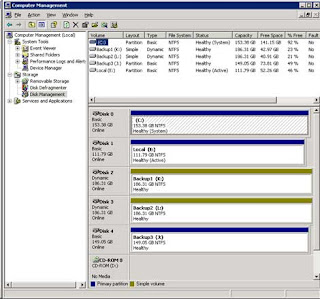 To change a drive letter right click on the drive you want to change and choose Change Drive Letters and Paths. You will get a dialog box with options to add, change or remove drive letters.N
To change a drive letter right click on the drive you want to change and choose Change Drive Letters and Paths. You will get a dialog box with options to add, change or remove drive letters.N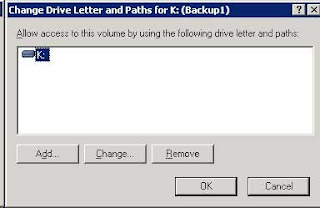 ext you will get a window which will let you select an available drive letter.
ext you will get a window which will let you select an available drive letter.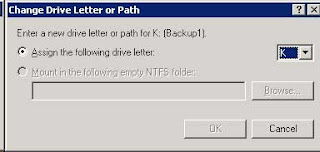 Keep in mind you can only use letters that are not already in use. If you want to use a letter assigned to that drive you will need to change the letter on the other drive first to free up the letter you want to use. After you select the letter, click on Ok and you are done.
Keep in mind you can only use letters that are not already in use. If you want to use a letter assigned to that drive you will need to change the letter on the other drive first to free up the letter you want to use. After you select the letter, click on Ok and you are done.Edit any website you want
Rename the Title Bar of Yahoo Messenger
Multiple Account Login @ Yahoo Messenger .
Fastest way to Shut Down your Computer .
Block Unwanted Sites Without Installing Any Software.
Enable "Right Click" / "Select Text" function on the Disabled Websites
Automatically Kill Programs At Shutdown
Open Registry Editor (Start> Run> Type Regedit)
Navigate to the HKEY_CURRENT_USER > Control Panel > Desktop directory in the Registry,
then alter the key AutoEndTasks to the value 1. (Rightclick "AutoEndTasks" and click Modify > set the value 1 in place of 0)





